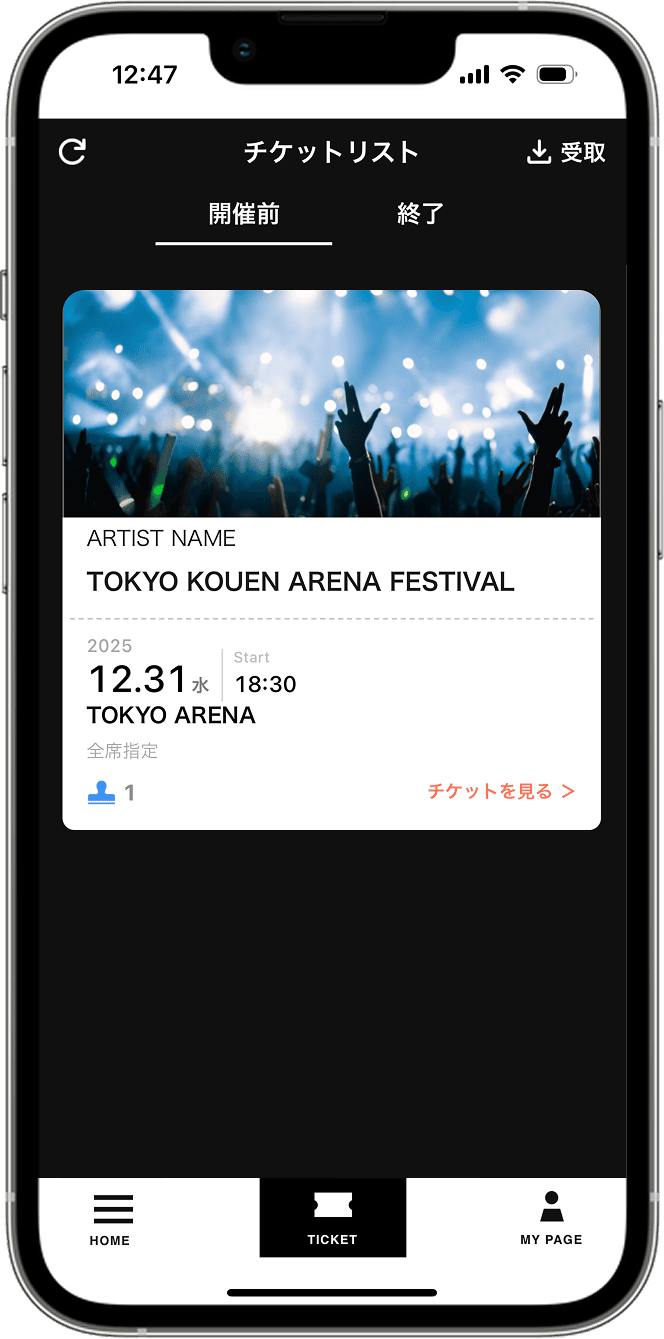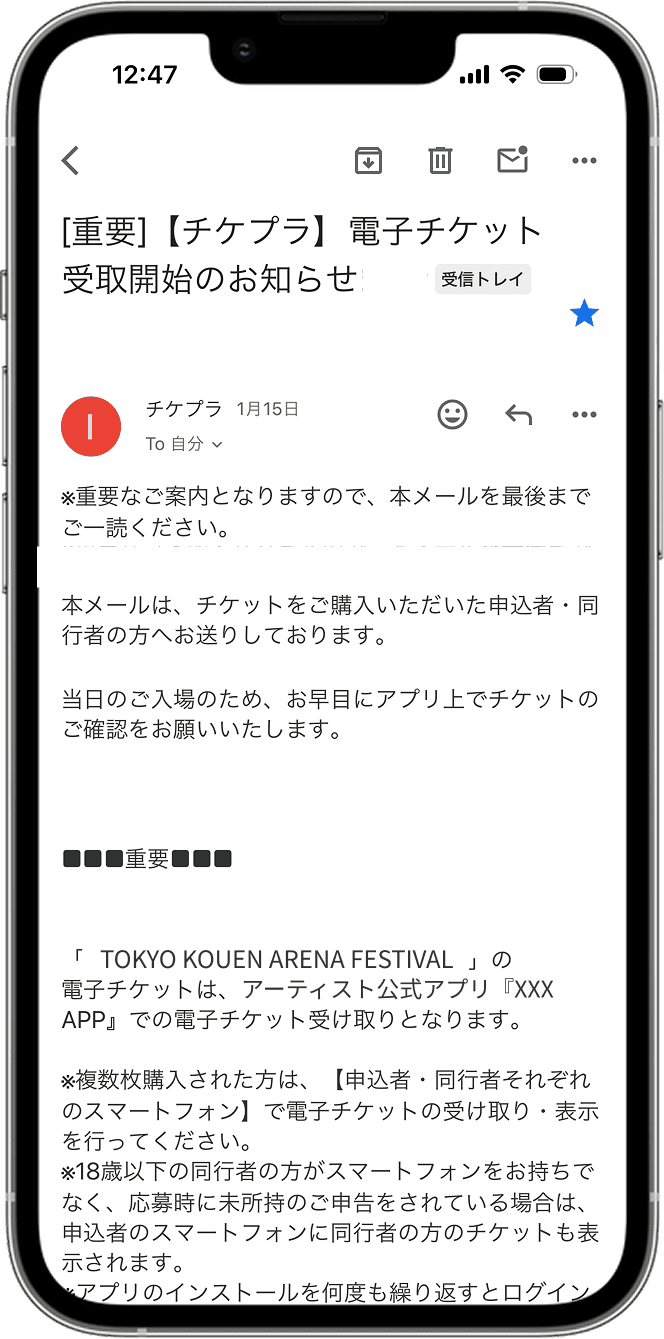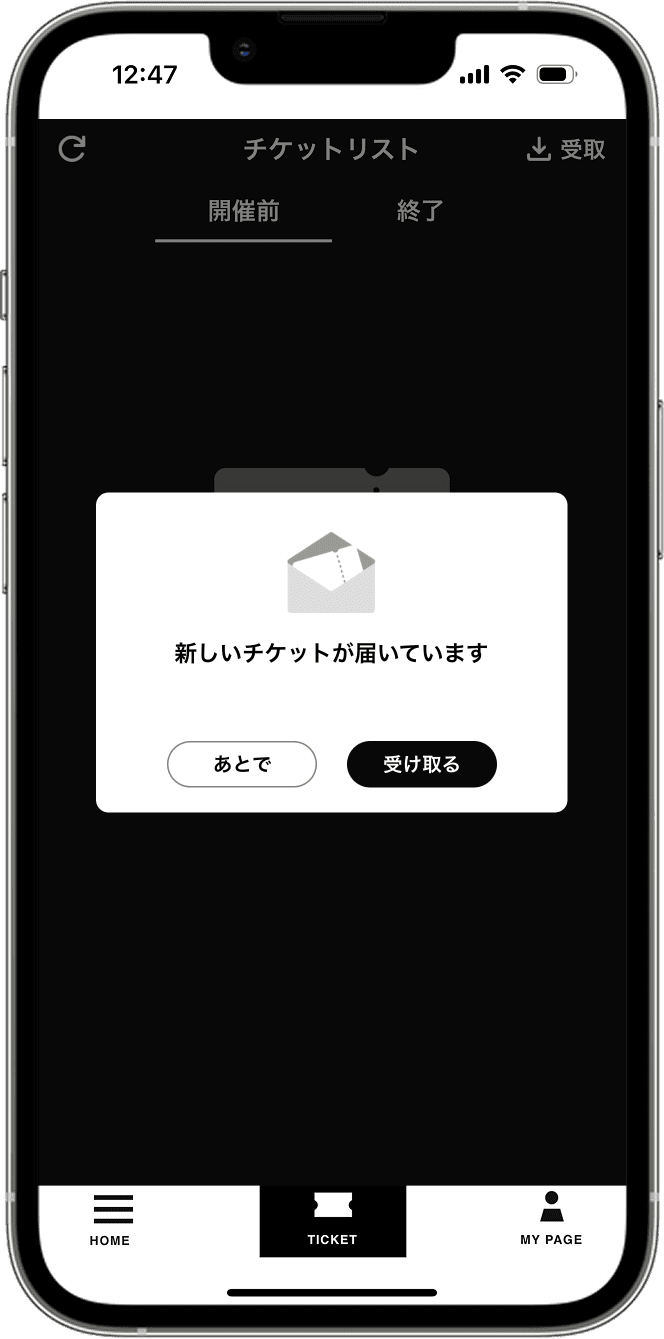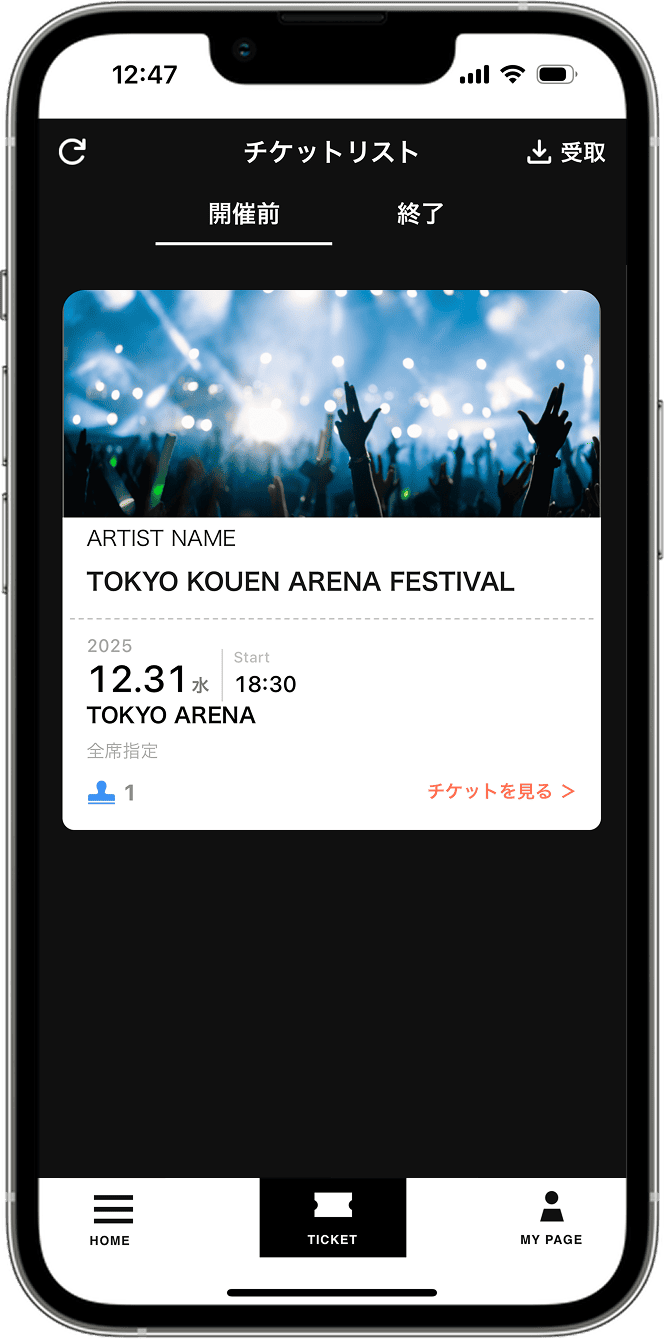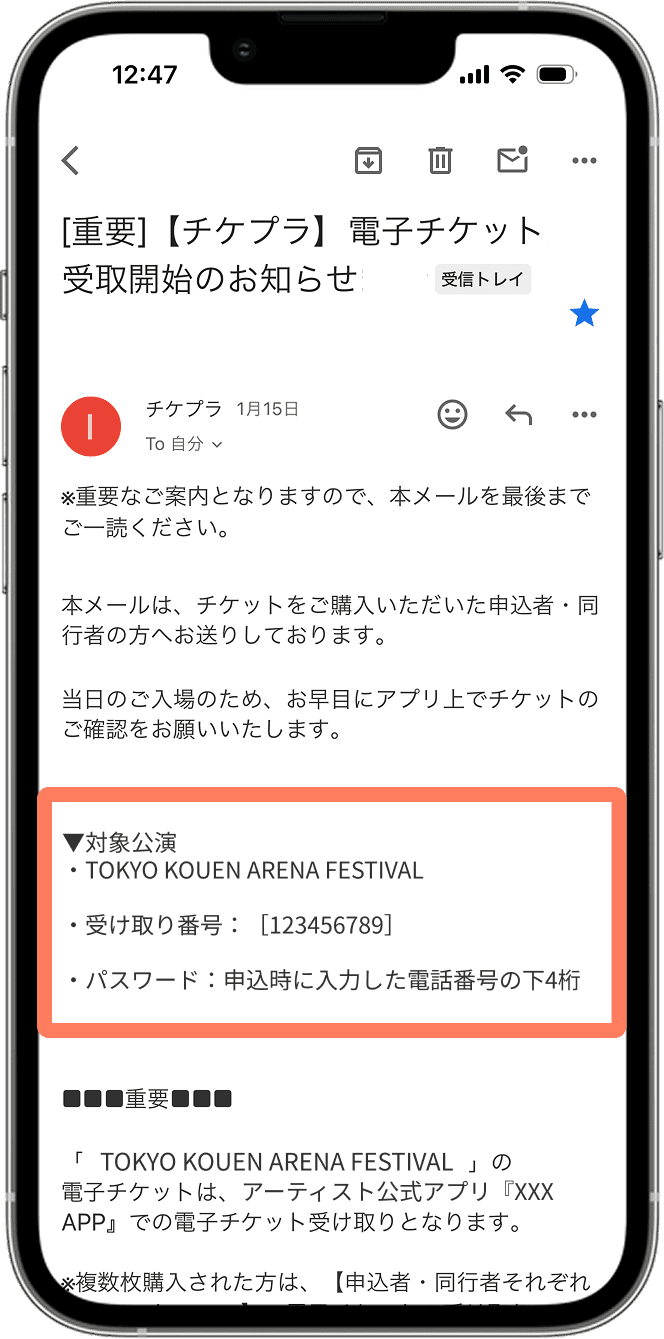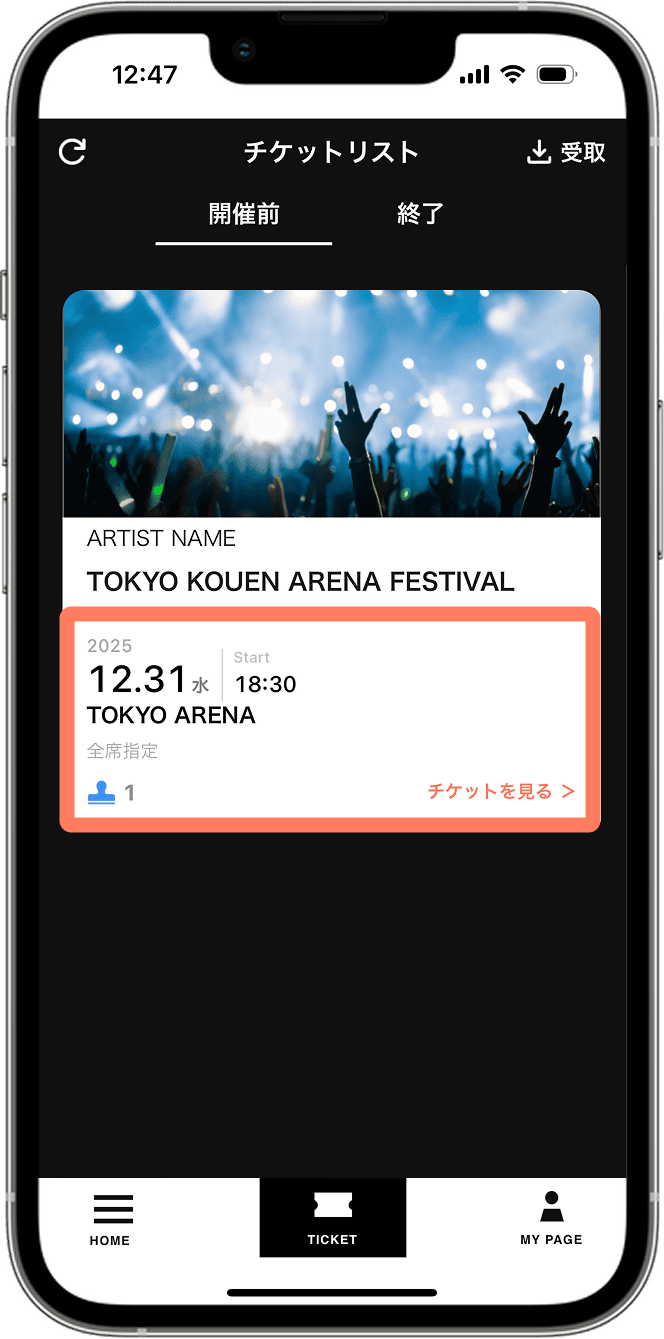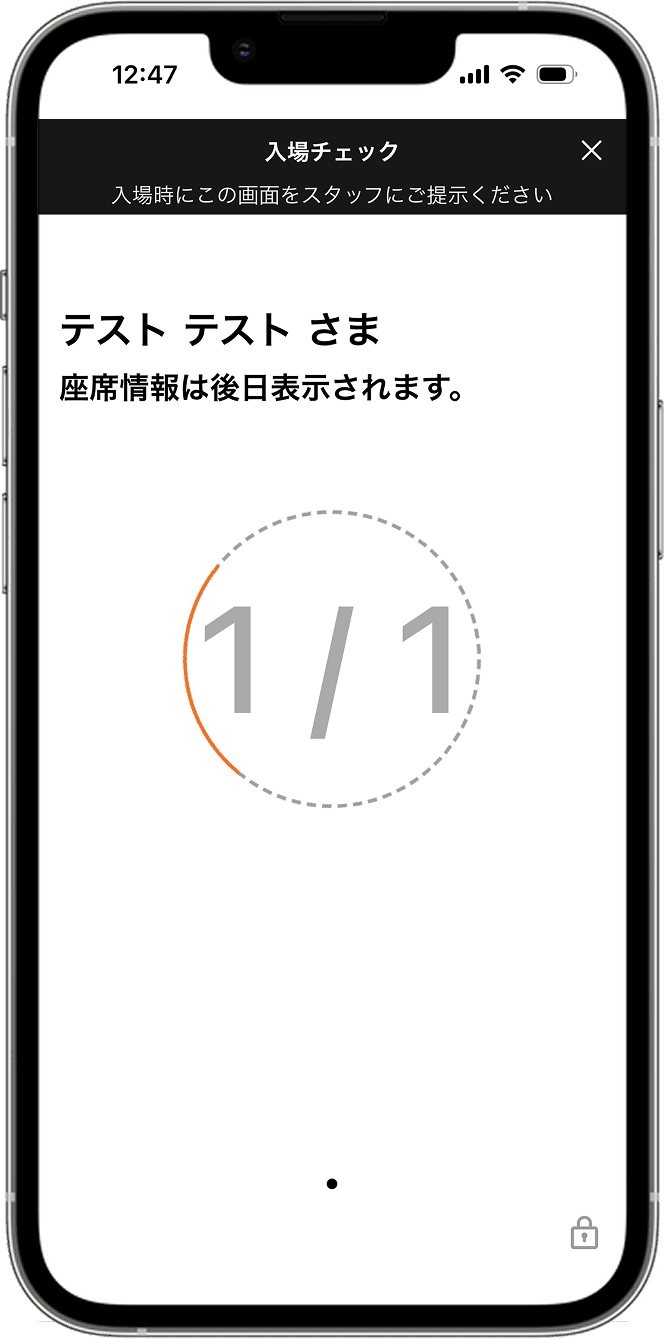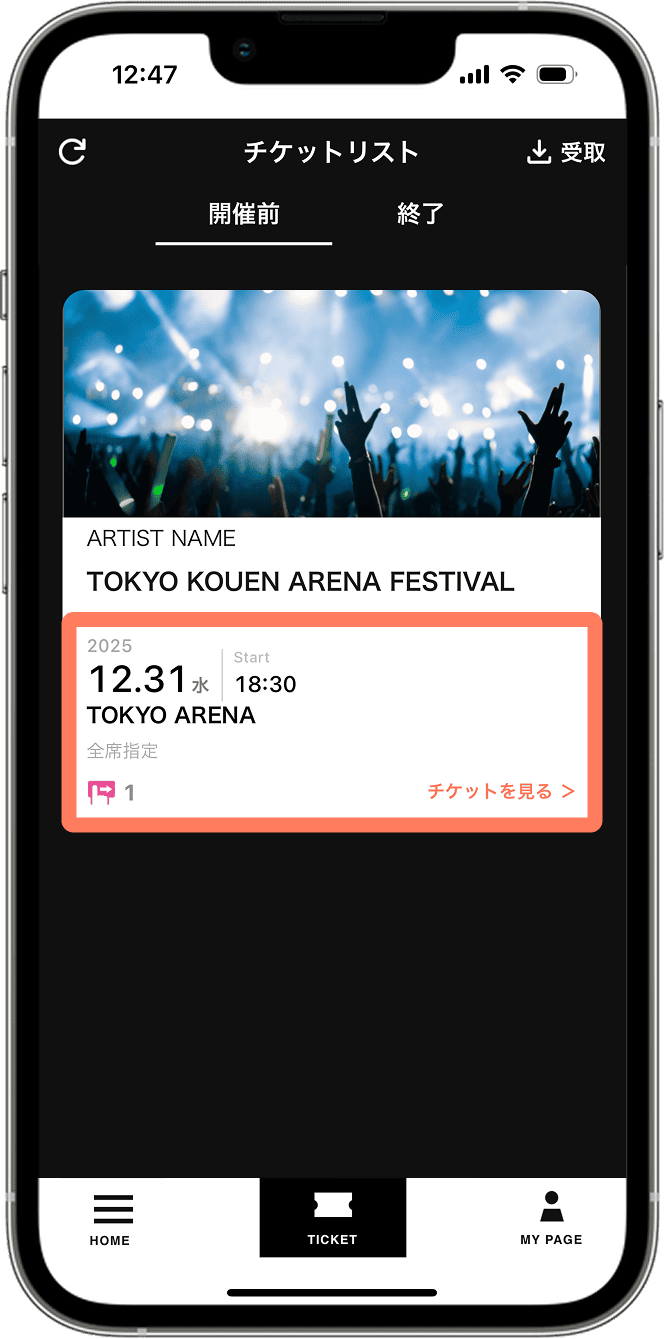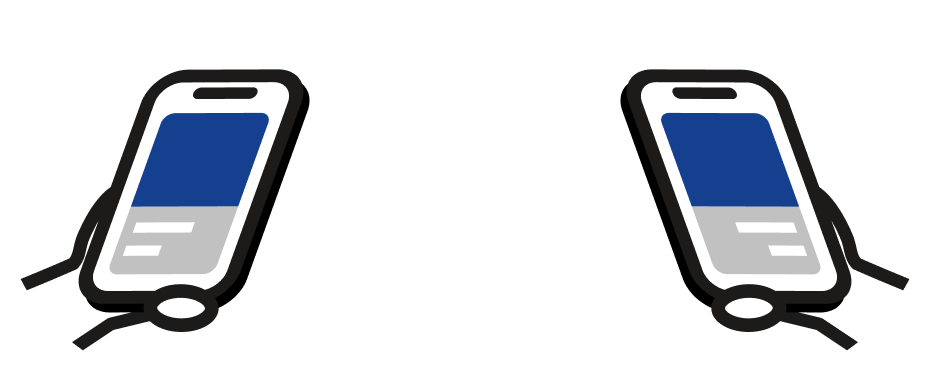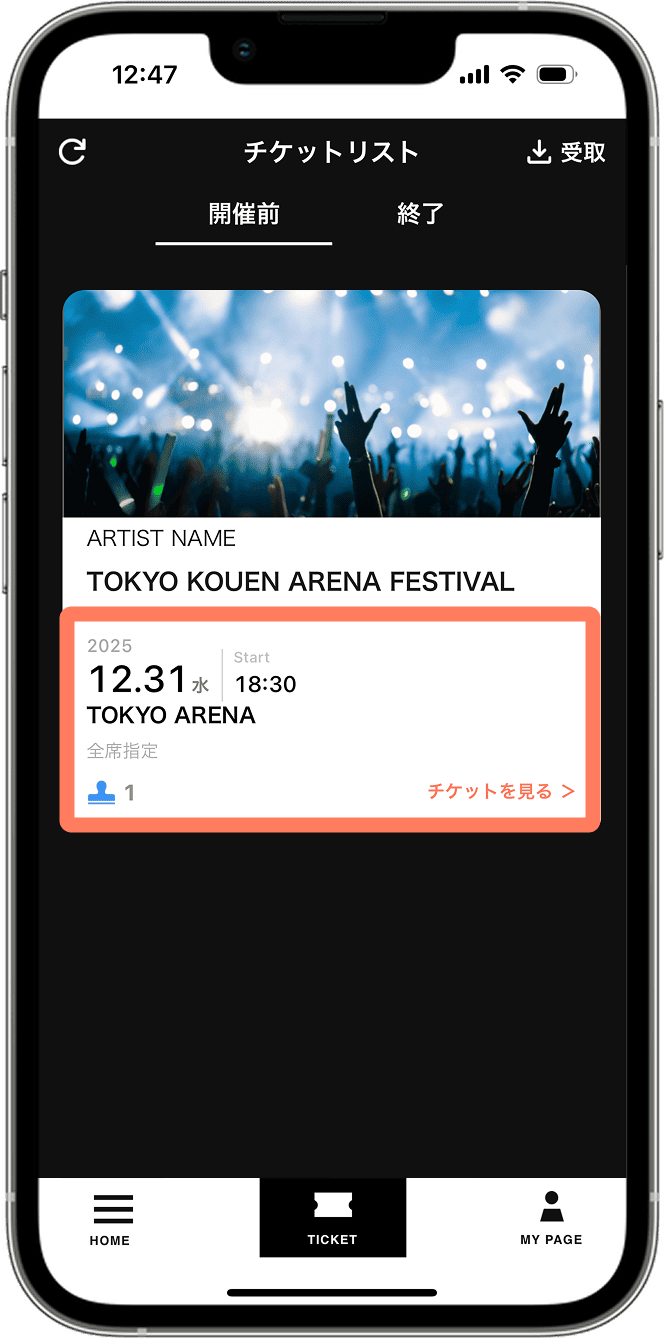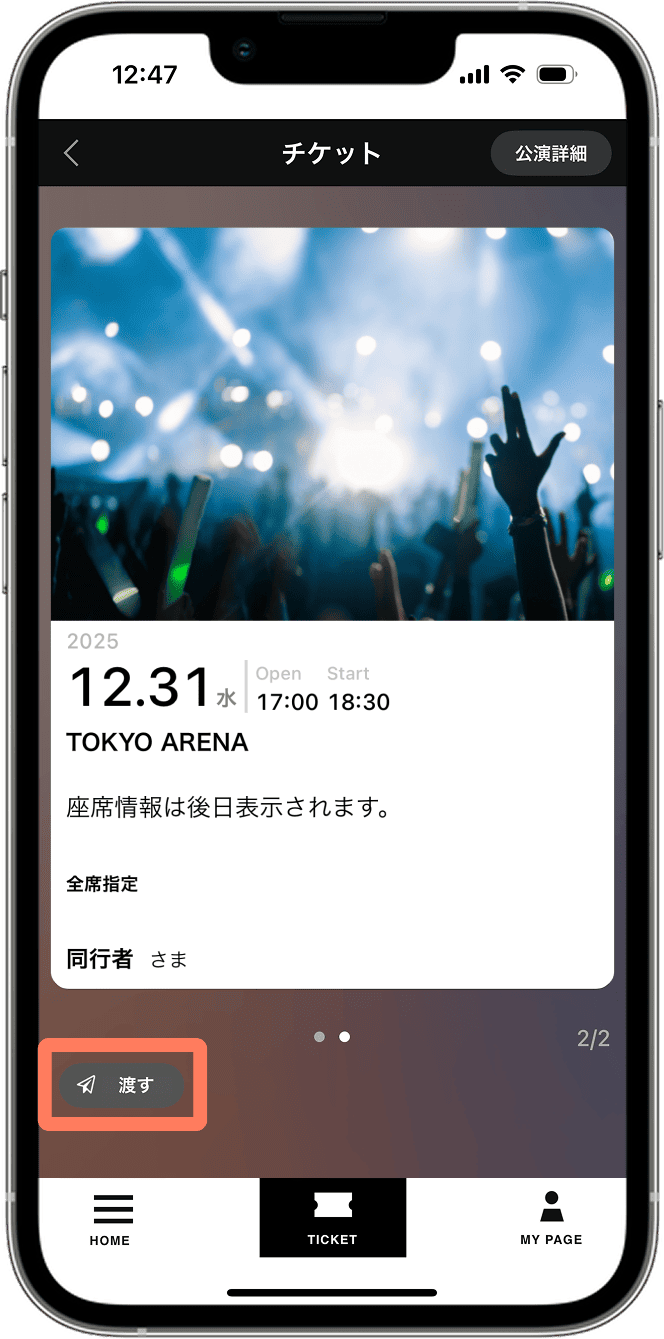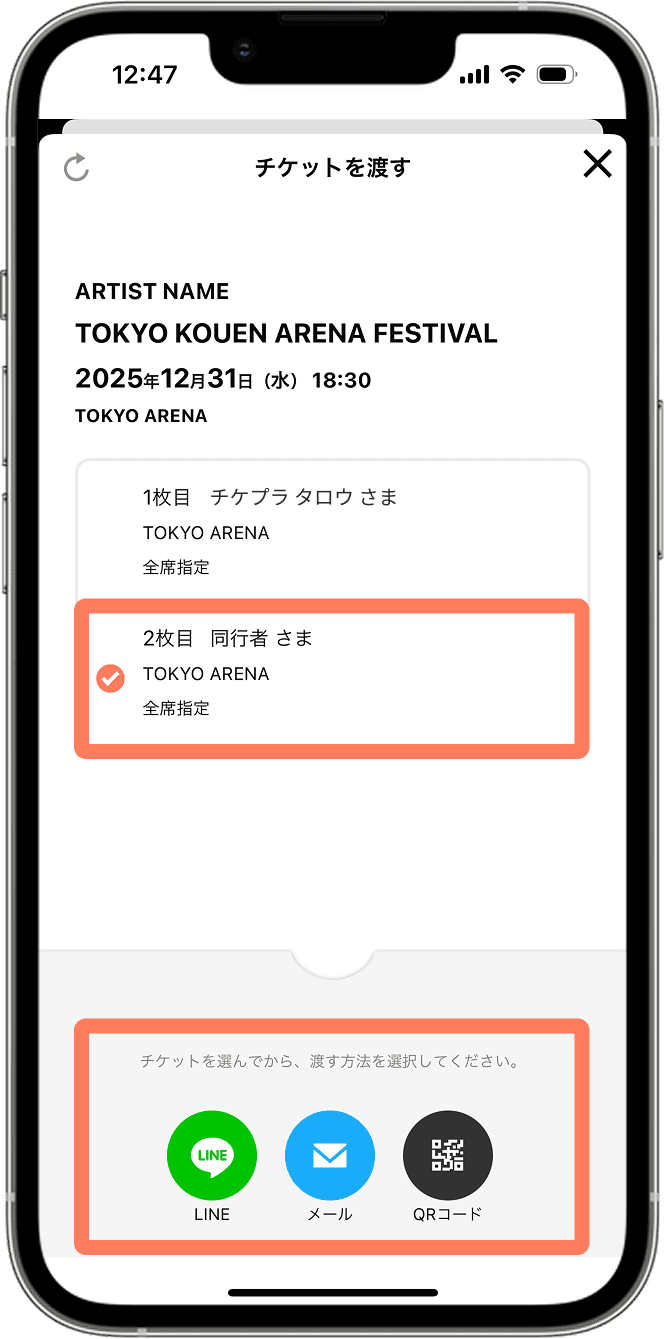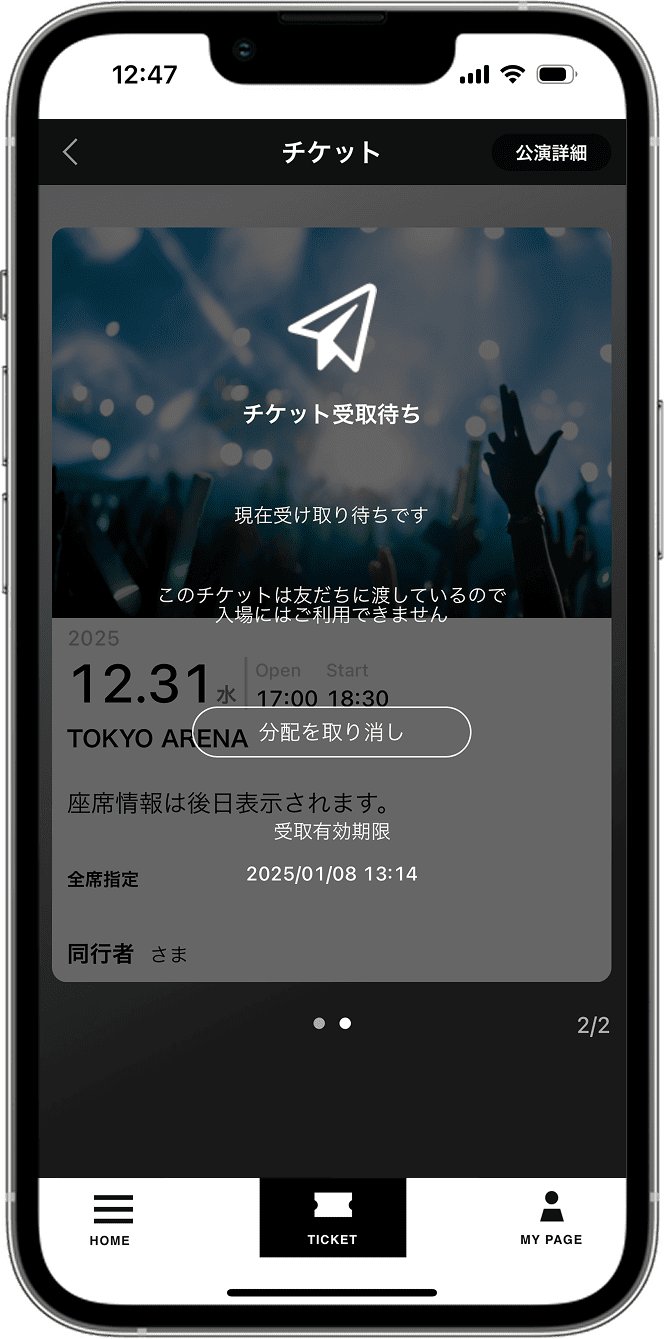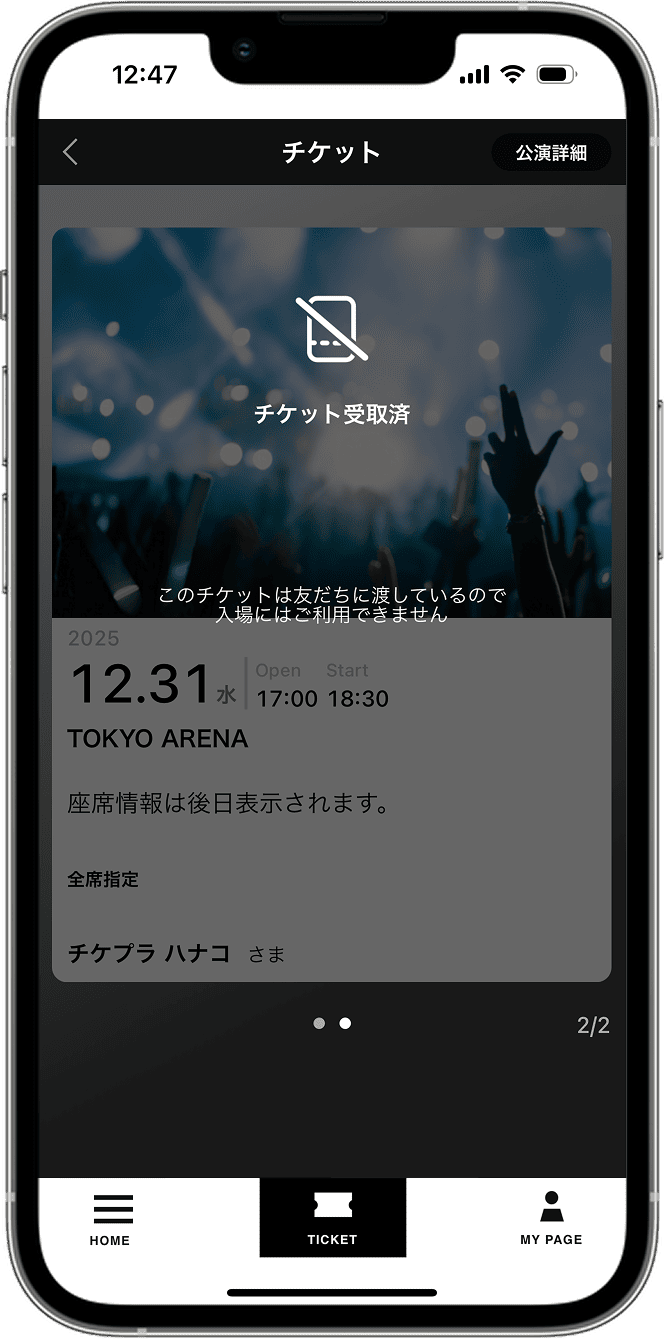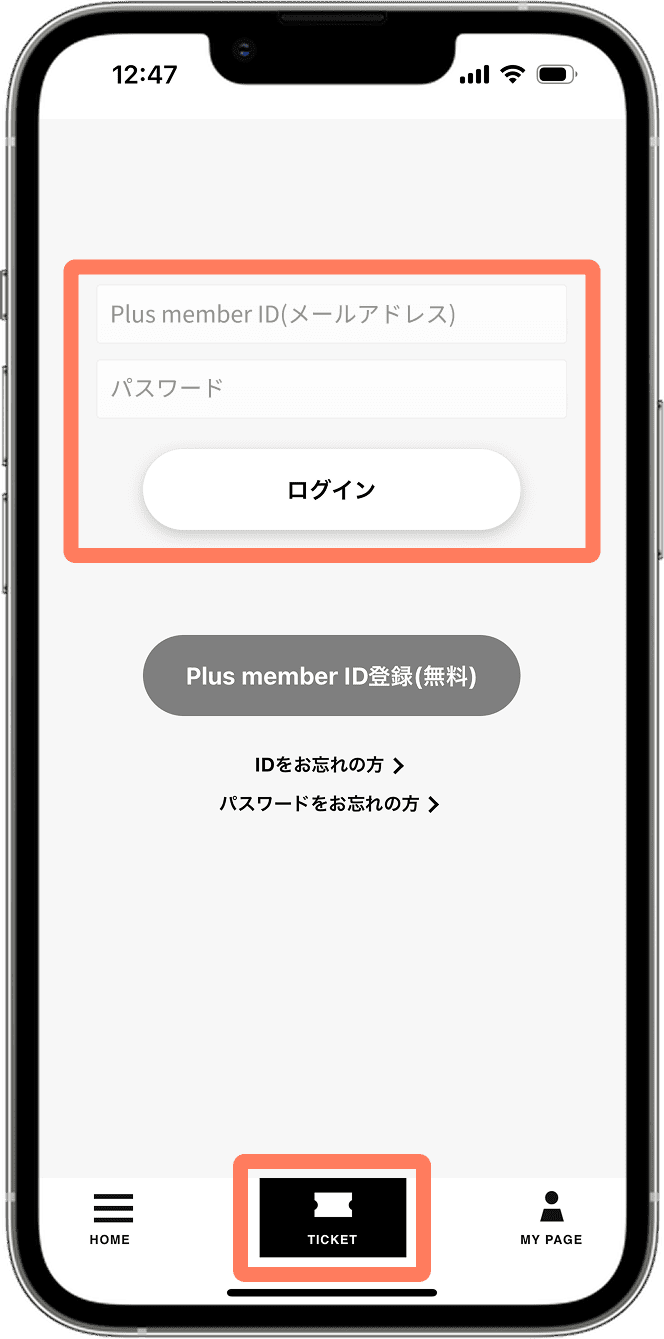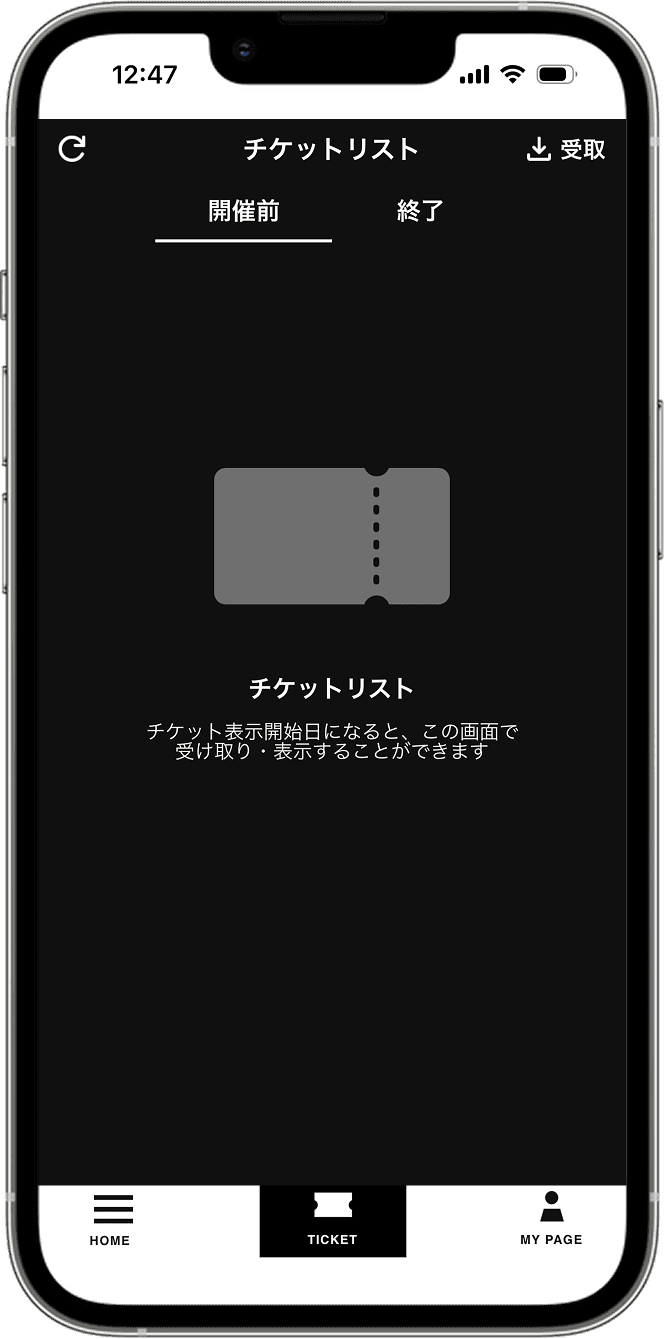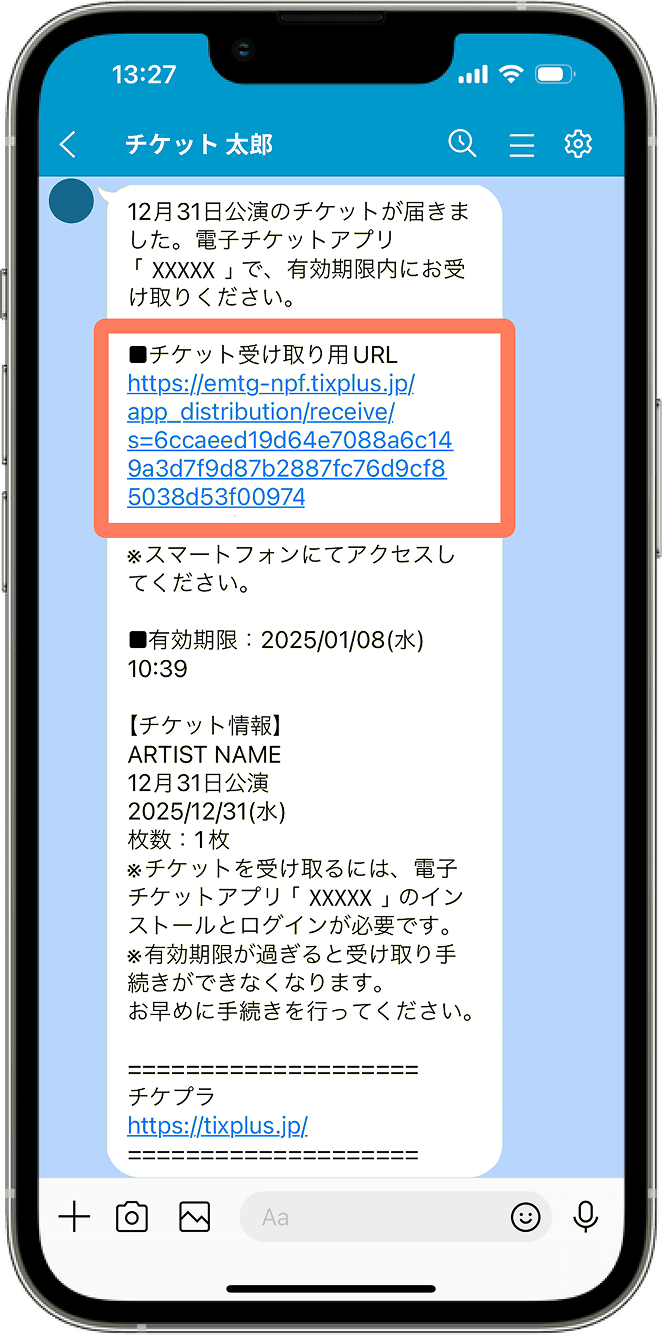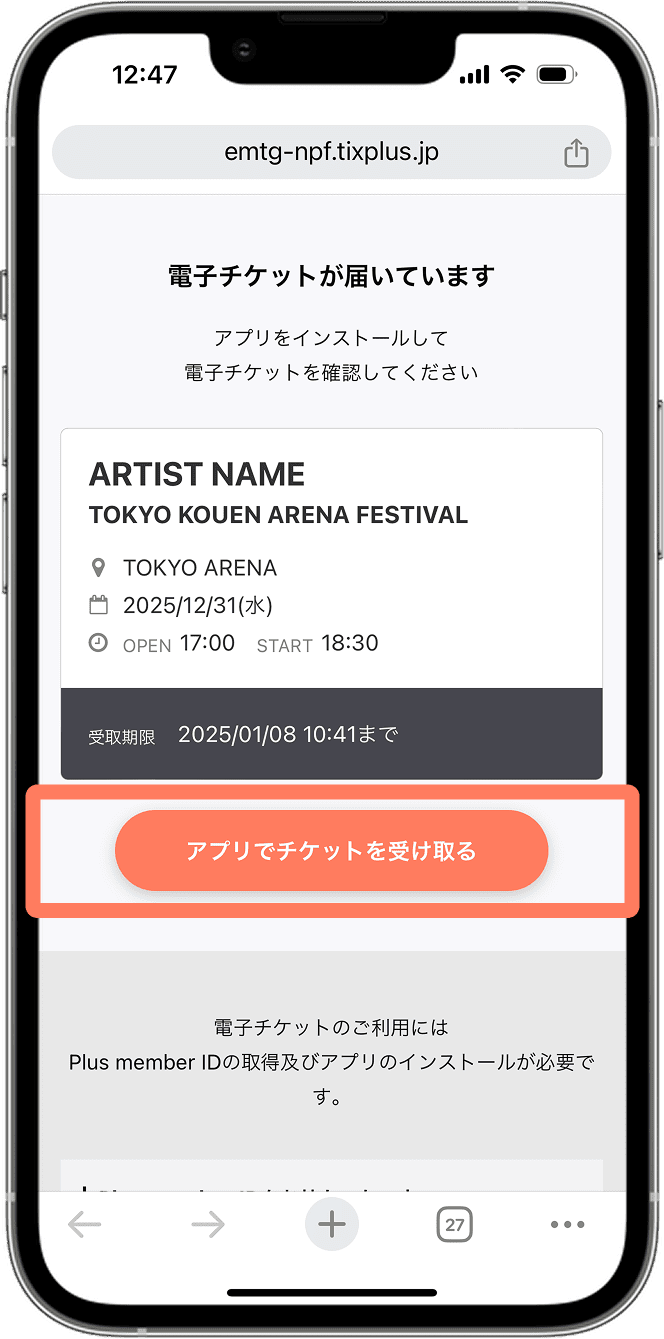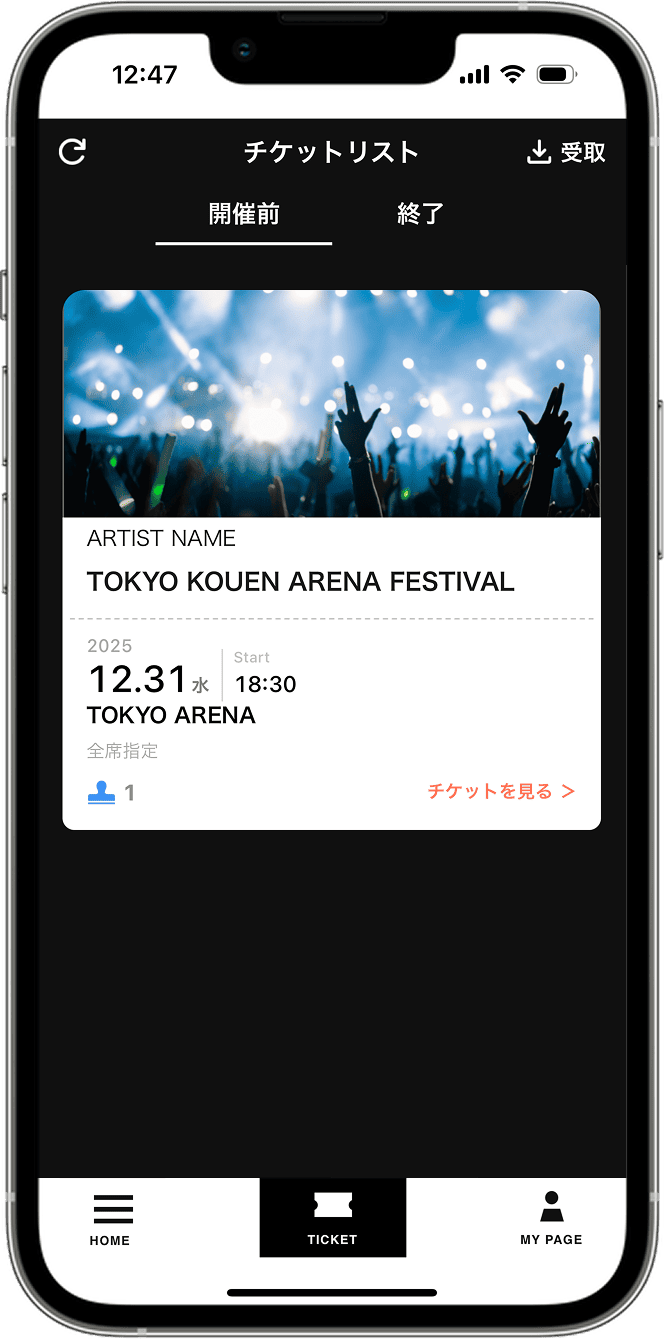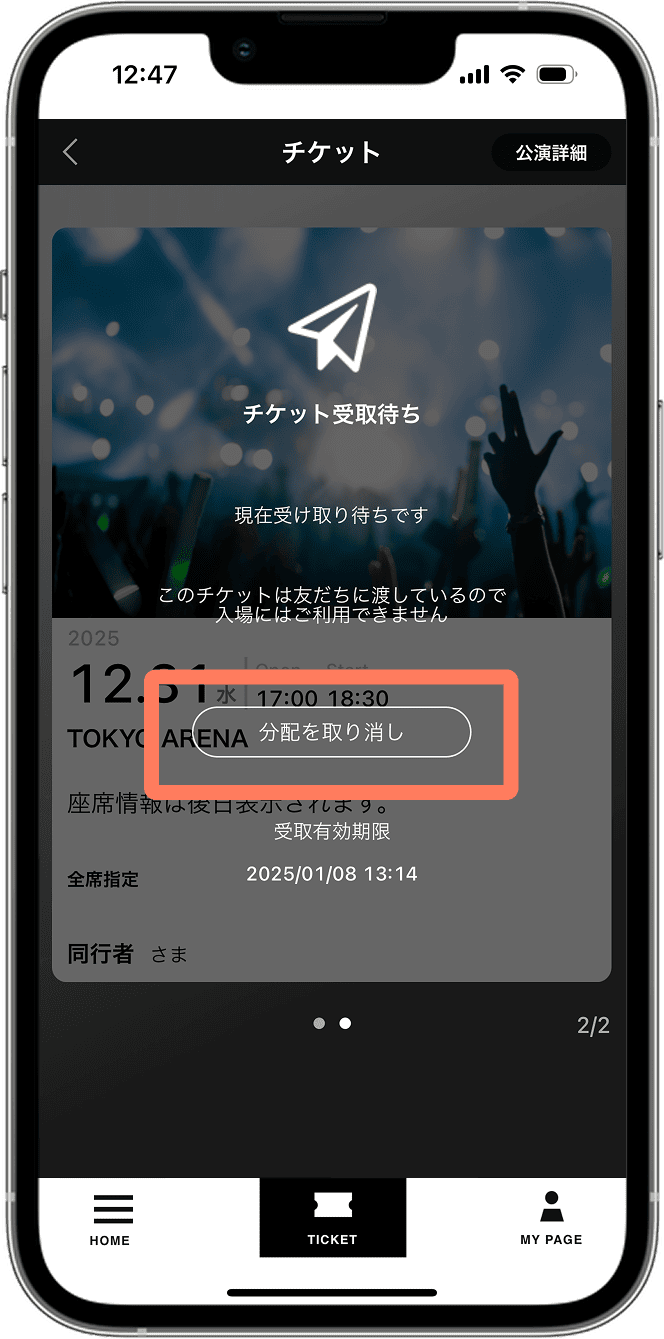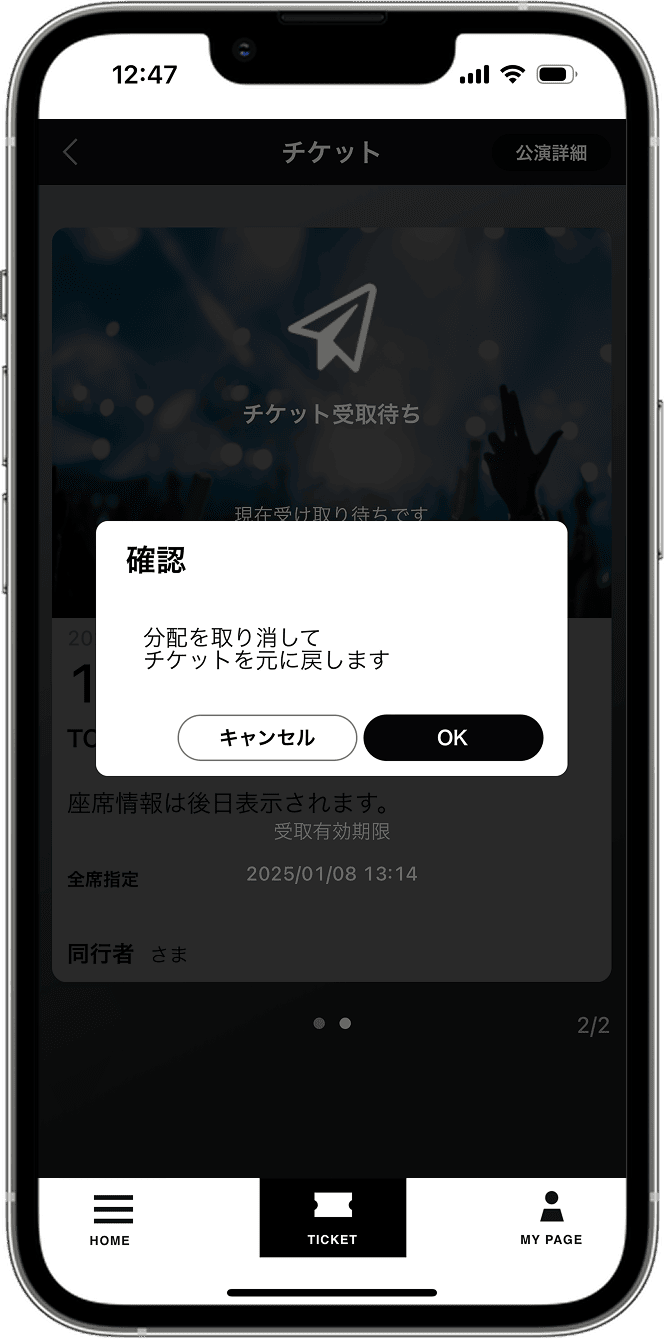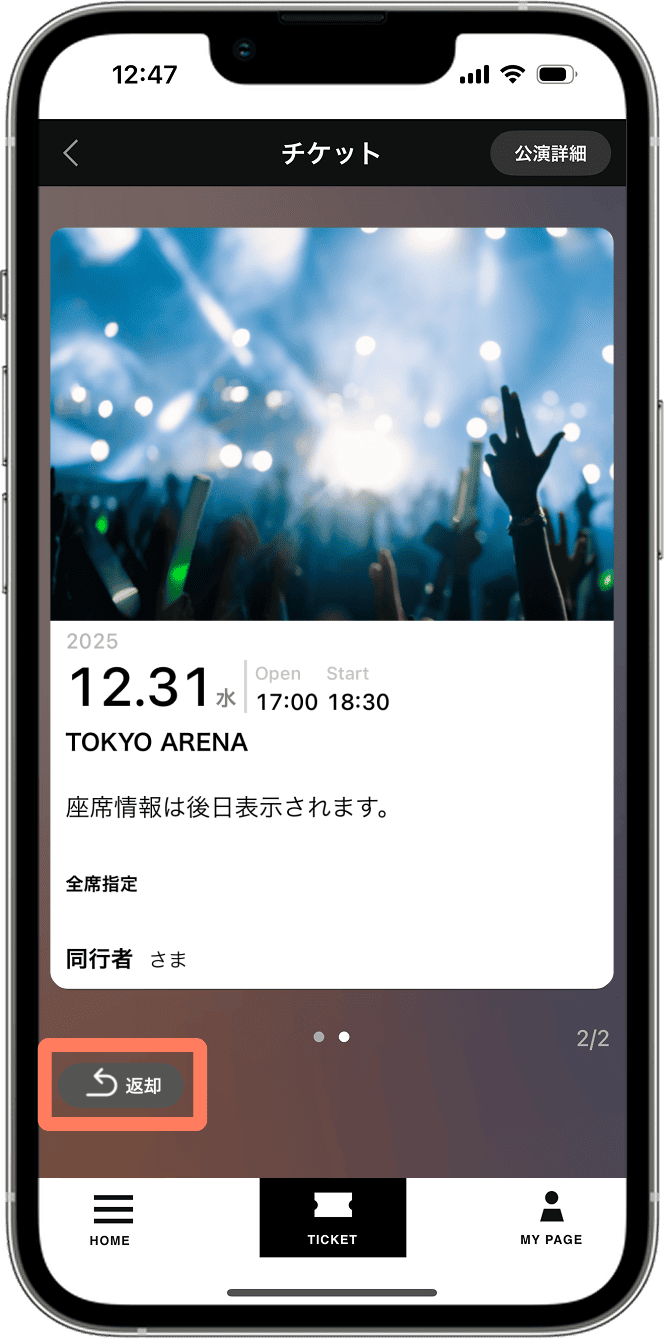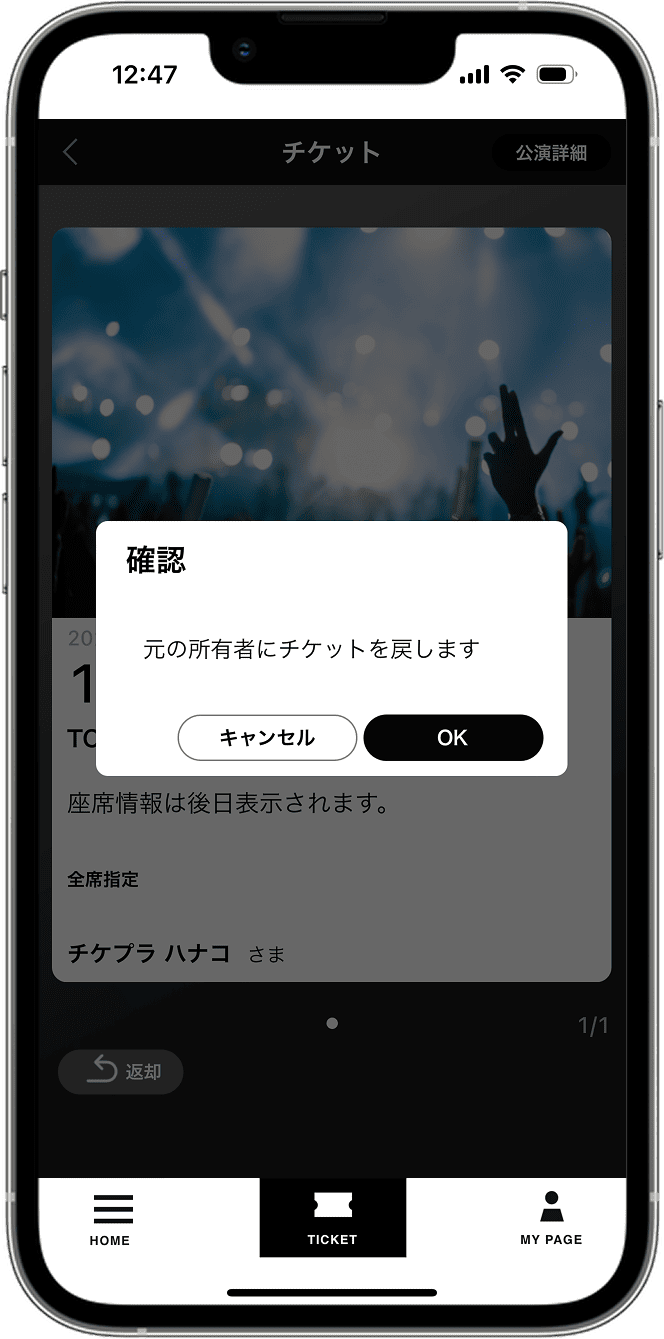STEP.1
Download the app
電子チケットのご利用には、Plus member IDが必要です。
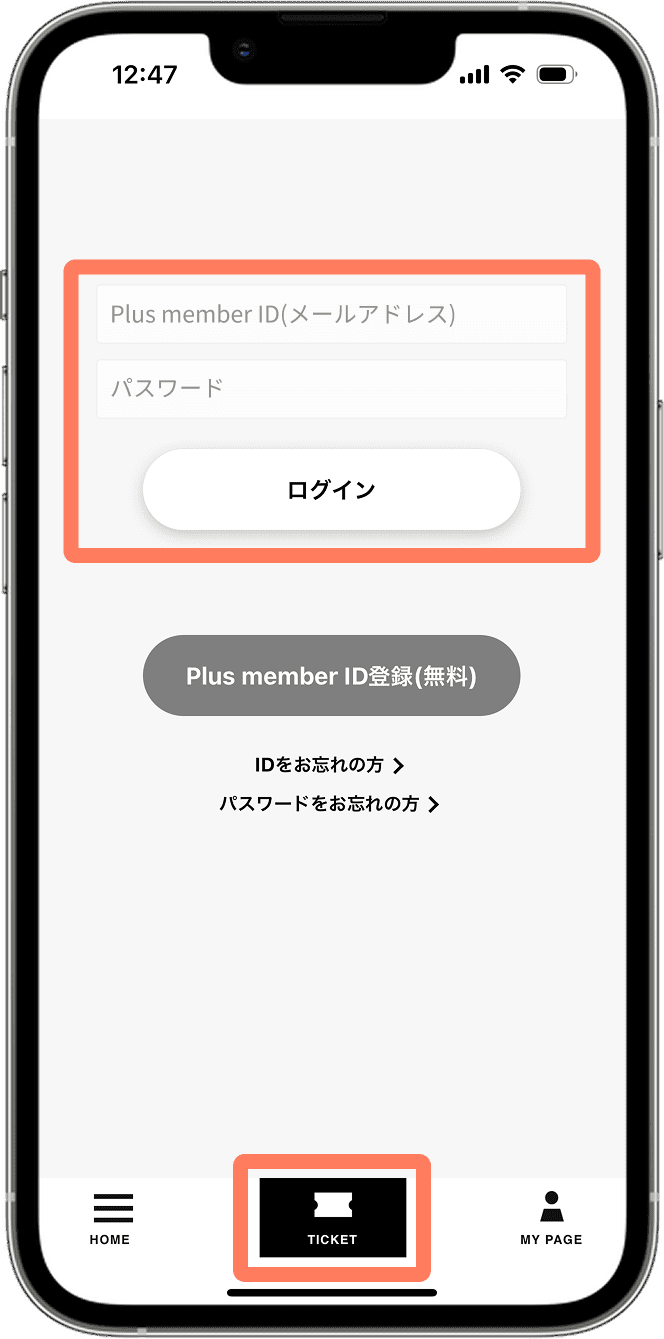
1. Official髭男dism 公式アプリをダウンロードしてログインする
Official髭男dism 公式アプリをダウンロードし、チケットメニューを開きます。Plus member IDをお持ちの方は、ログインをしてください。
IDをお持ちでない方は、本ページの『Plus member IDをお持ちでない方』をご確認ください。
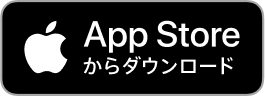

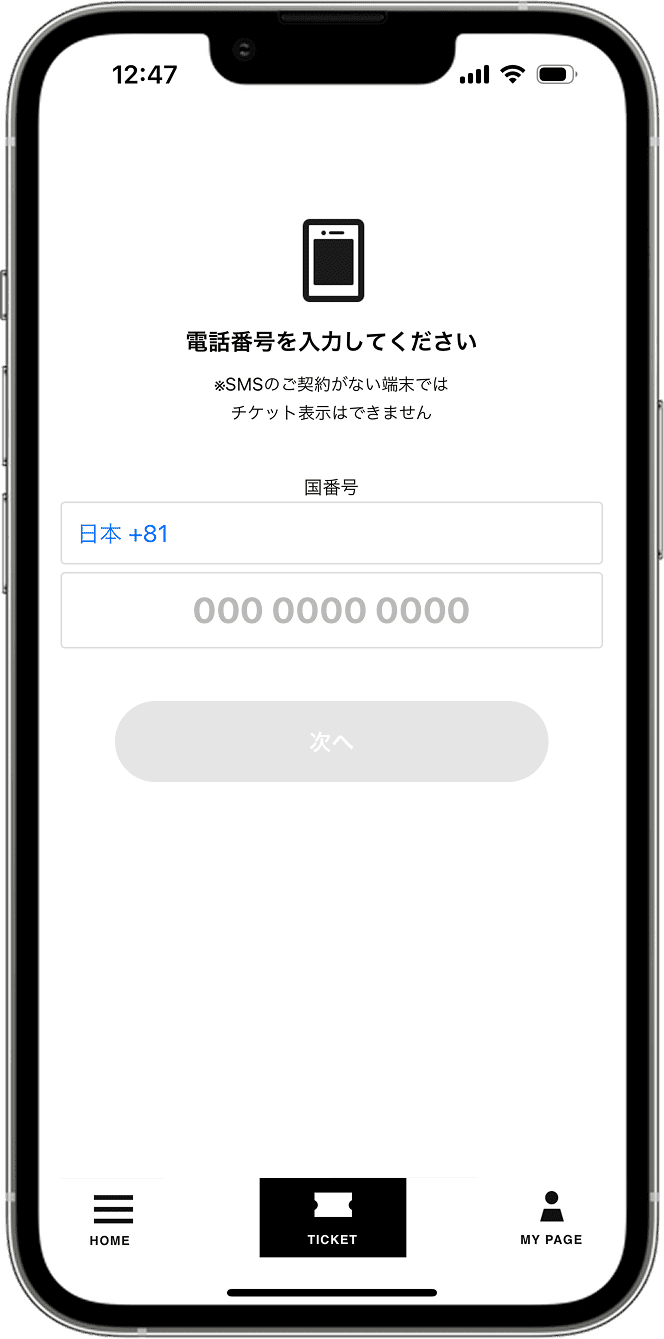
2. 電話番号認証をする
スマートフォンの電話番号を入力して、認証手続きを行ってください。
※必ずご自身の電話番号で認証してください。ご家族や友人の電話番号で認証してしまうと、チケットの受け取りができなくなります。
>SMS認証ができない方はこちら
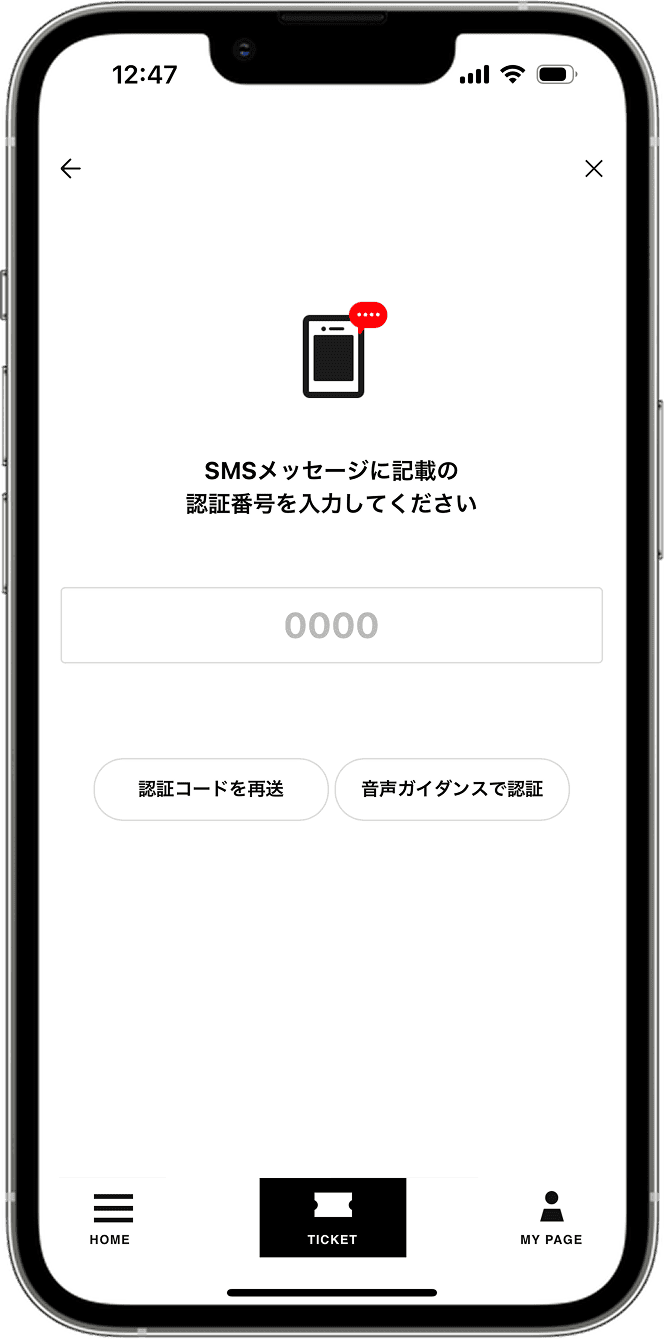
3. SMSで届いた認証番号を入力する
電話番号を入力すると、SMSメッセージに認証番号が届きます。届いた認証番号を入力してください。
※お時間を置いても届かない場合、『認証コードを再送』をお願いします。それでも認証番号が届かない場合は、『音声ガイダンスで認証』をご利用ください。
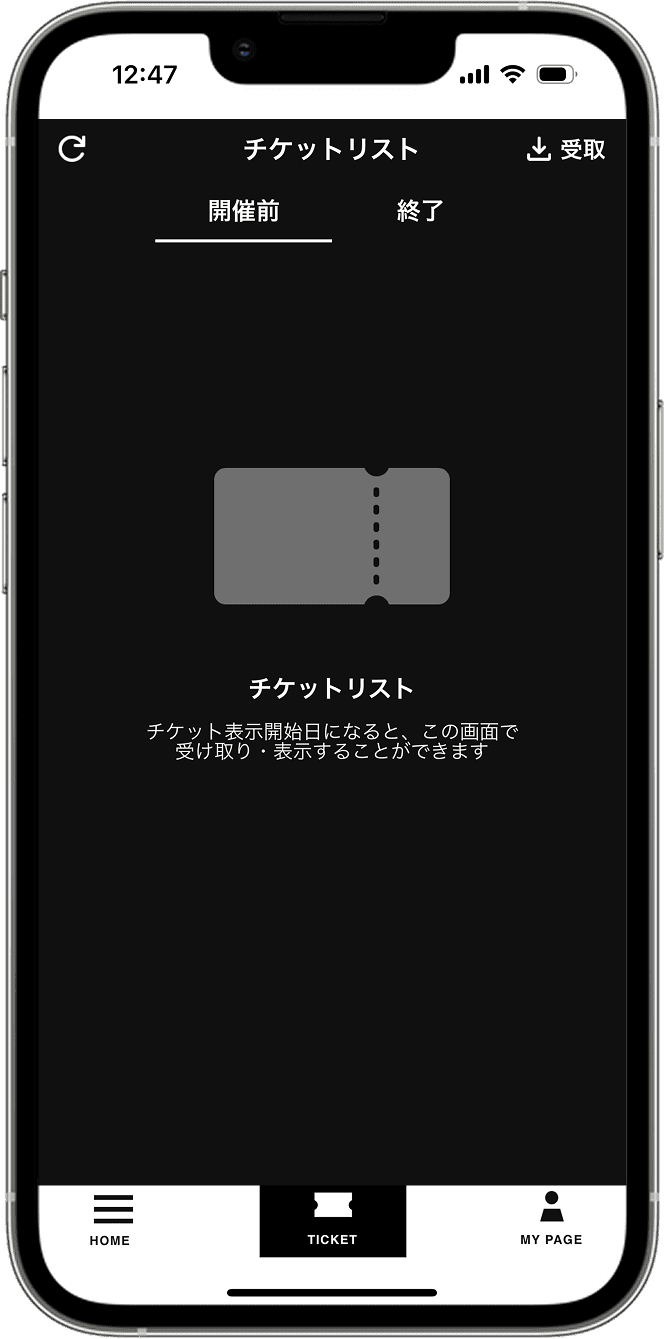
4. ログイン完了
チケットリストの画面が確認できましたら、ログイン手続き完了です。STEP2にお進みください。
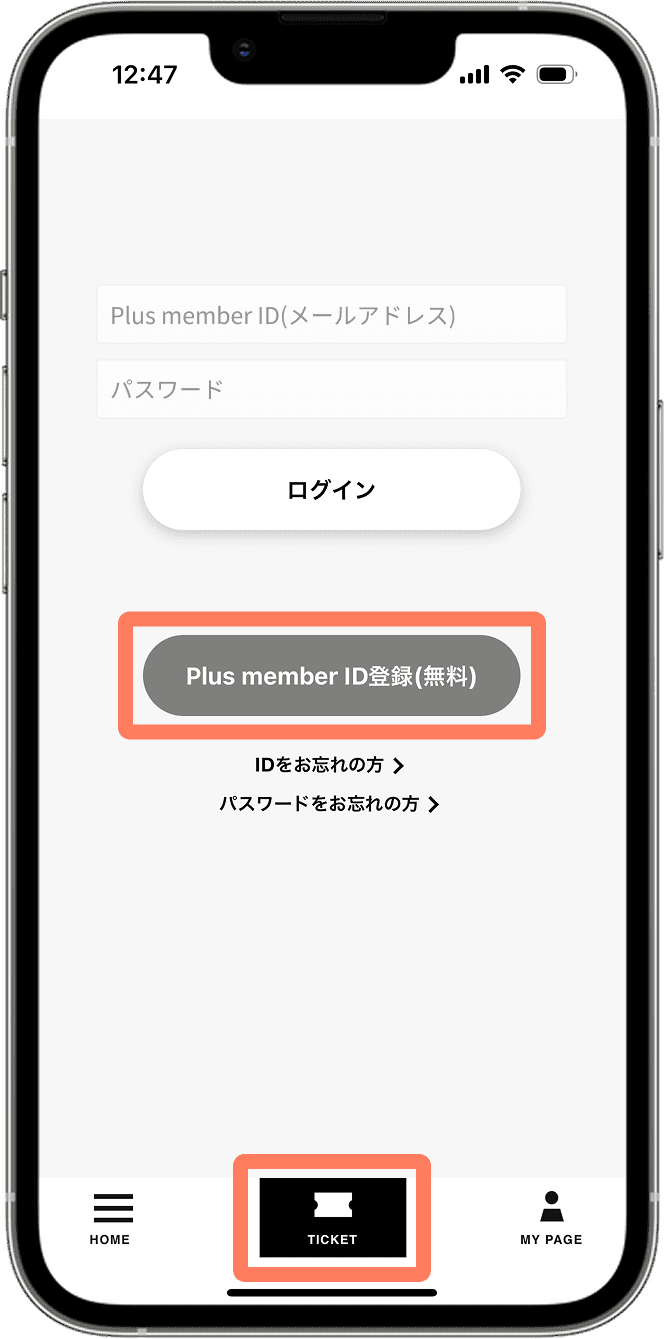
1. Official髭男dism 公式アプリをダウンロードして新規会員登録する
Official髭男dism 公式アプリをダウンロードし、チケットメニューを開きます。【Plus member ID登録】から、会員登録をお願いします。(チケットの発券(受け取り)にはPlus member IDが必要です。)
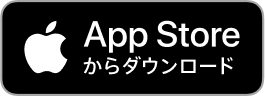


2. メールアドレスを入力
Plus member IDの作成に使用するメールアドレスをご登録ください。

3. 会員登録用URLをメールで確認
ご登録いただいたメールアドレス宛に会員登録用のURLが届きますので、URLを選択して手続きを進めてください。
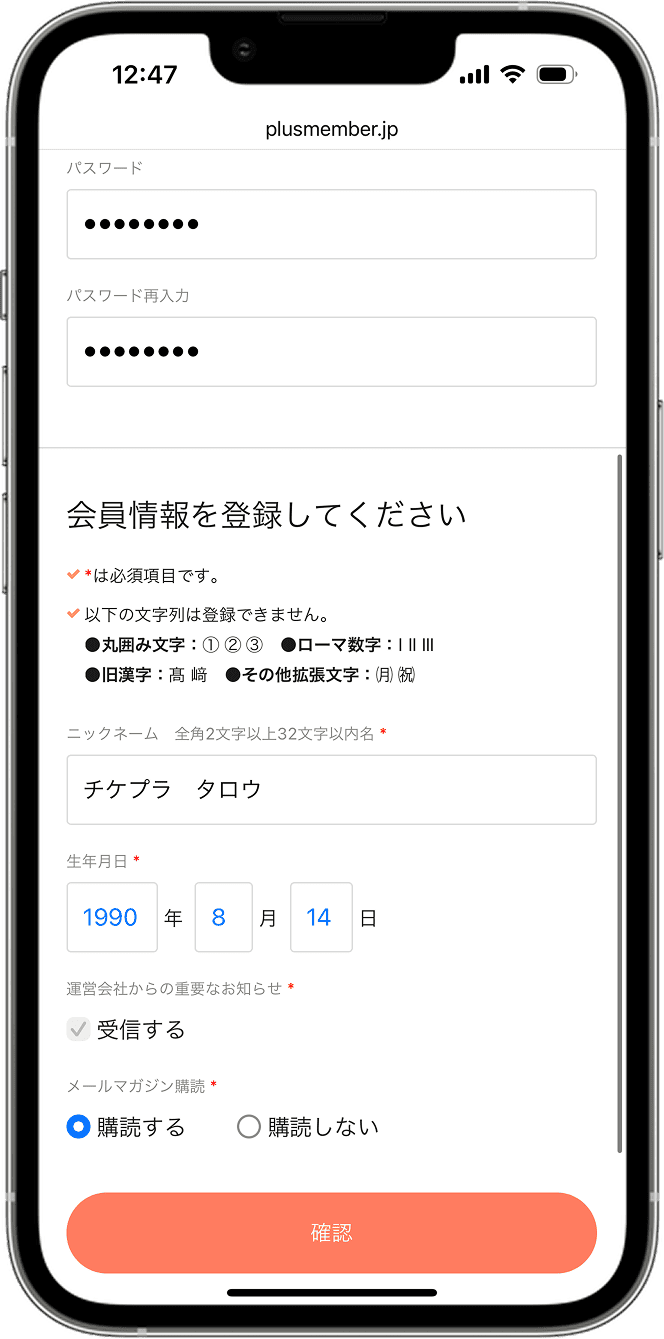
4. パスワード・会員情報を登録
Plus member IDのパスワード・会員情報を登録してください。
パスワードは6文字~12文字以内の半角英数字の組み合わせで設定してください。
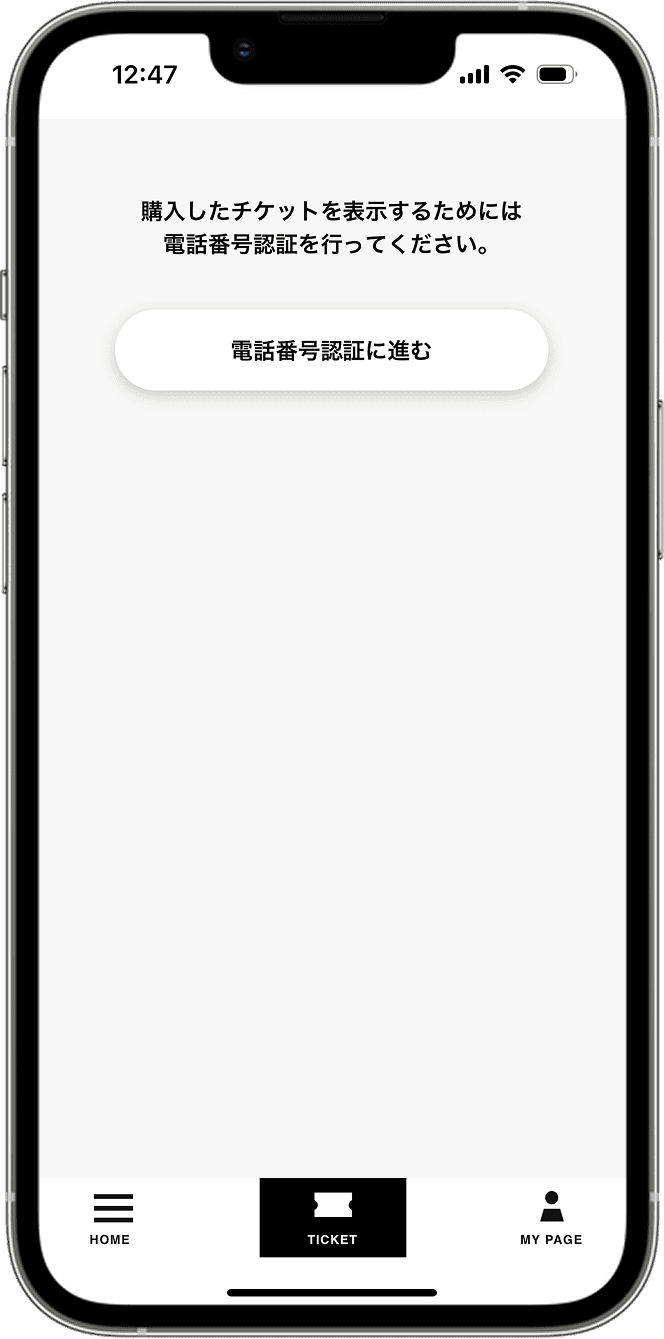
5. アプリを起動し電話番号認証に進む
会員情報の入力内容を確認し、登録が完了しましたら、アプリを起動してください。
購入したチケットを表示するために、電話番号認証に進んでください。
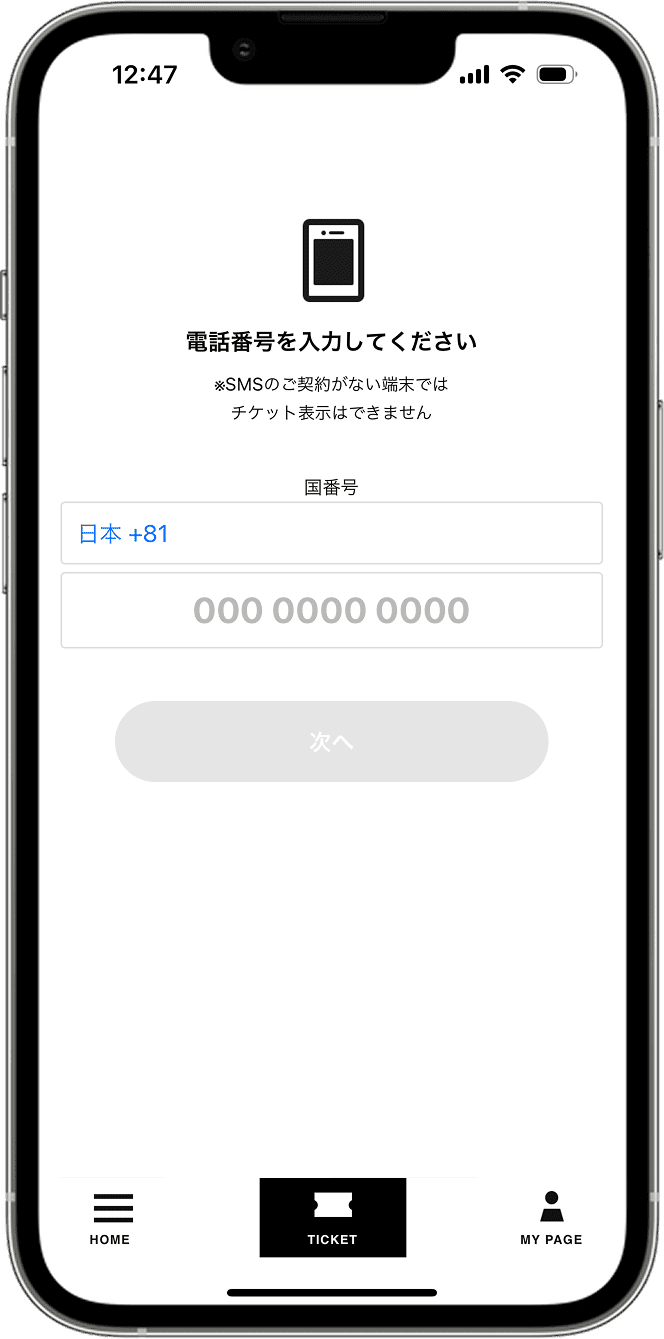
6. 携帯番号認証をする
スマートフォンの携帯番号を入力して、認証手続きを行ってください。
※必ずご自身の携帯番号で認証してください。ご家族や友人の携帯番号で認証してしまうと、チケットの受け取りができなくなります。
>SMS認証ができない方はこちら
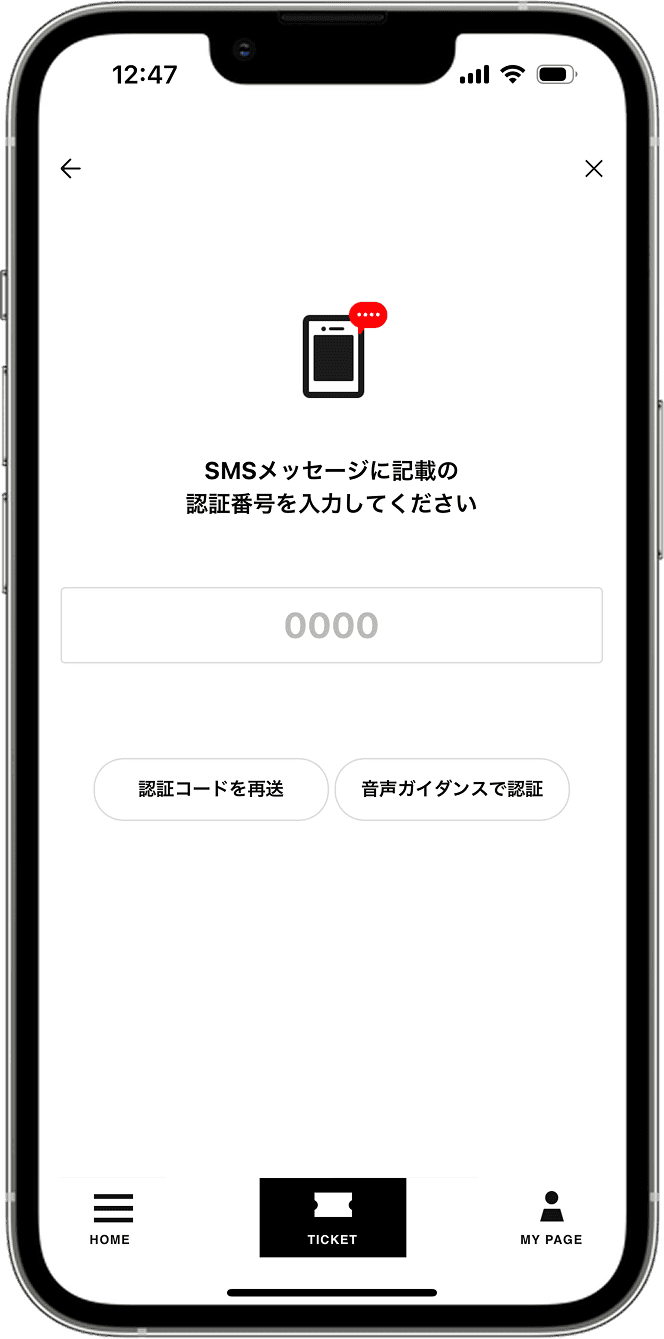
7. SMSで届いた認証番号を入力する
電話番号を入力すると、SMSメッセージに認証番号が届きます。届いた認証番号を入力してください。
※お時間を置いても届かない場合、『認証コードを再送』をお願いします。それでも認証番号が届かない場合は、『音声ガイダンスで認証』をご利用ください。
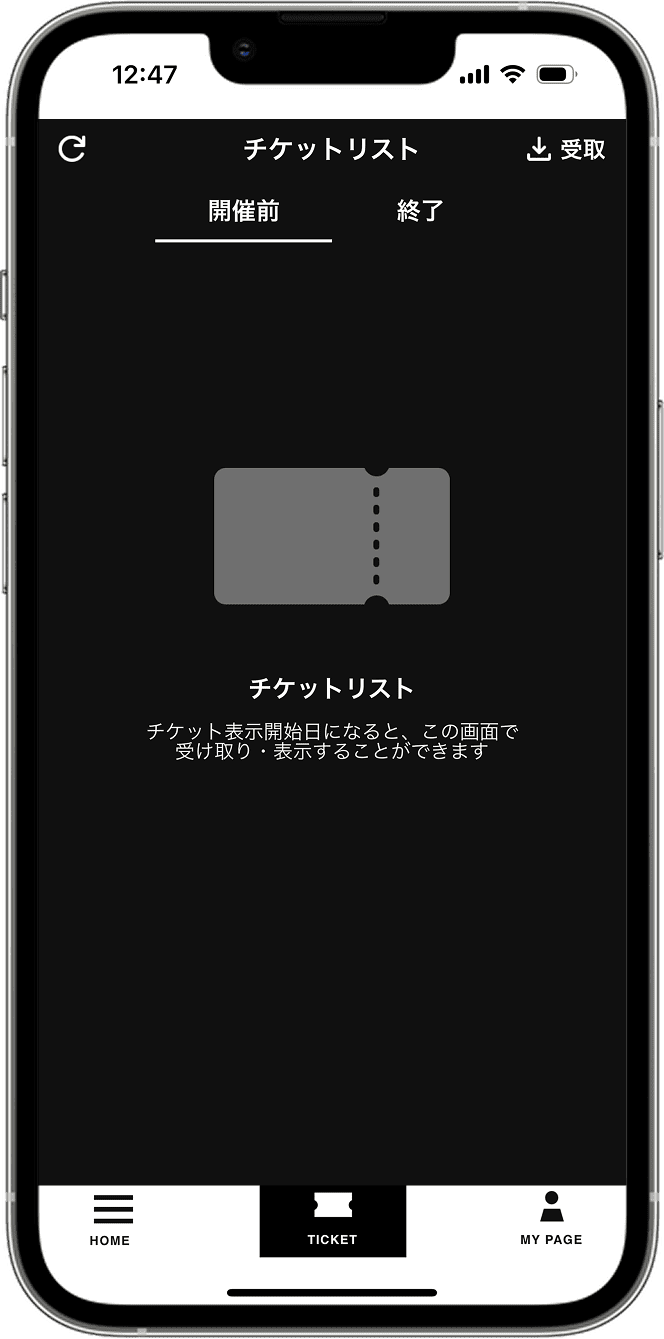
8. 会員登録・ログイン完了
チケットリストの画面が確認できましたら、ログイン手続き完了です。STEP2にお進みください。